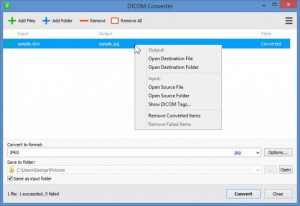DICOM Converter
1.9.2
Size: 3.62 MB
Downloads: 11421
Platform: Windows (All Versions)
What can you do if you have a medical .DCM DICOM image, but what you really need is a regular JPEG image? Why, you can use the aptly named DICOM Converter to convert your DCM image to JPEG. This application can convert DCM to JPEG, BMP, PNG, PNM, or TIFF. It works the other way around too. It can convert JPEG, PNG, TIFF and BMP images to DCM.
Download a setup wizard, run it, and then follow the simple instructions presented onscreen. These are the standard steps you must go through to install most applications, and the steps you must go through to install the DICOM Converter application on your Windows PC.
DICOM Converter’s interface is exactly what you would expect from an application of this type. There’s a toolbar at the top that you can use to load a single or multiple files. The large panel in the middle presents the files you loaded into the application. The panel at the bottom lets you select the output format and location (where the converted files will be stored).
Using DICOM Converter is a simple 3-step process:
Step 1 – select the files you want to convert. You can load a single file, multiple files one at a time, multiple files at once, and you can even select a folder.
Step 2 – pick the output format (JPEG, BMP, PNG, PNM, TIFF, DCM, MHA, MNC, NII) and the output location (same as input folder or some other folder).
Step 3 – launch the conversion process and wait for it to complete.
DICOM Converter integrates with Windows Explorer and the right click context menu, which comes in handy if you regularly need to convert DCM images. If you don’t like or don’t want to see DICOM Converter in the right click context menu, go and disable this option from the Settings menu.
You can use DICOM Converter for free, for evaluation purposes, for a trial period of 5 days. Once this trial period expires, you will have to get a license to keep using the converter.
Thanks to DICOM Converter, you can easily convert .DCM DICOM images to JPEG, BMP, PNG, PNM, and TIFF. Or the other way around.
Pros
Complete a standard installation procedure to get DICOM Converter up and running on a Windows PC. The interface is user friendly, very easy to use. DICOM Converter provides support for JPEG, BMP, PNG, PNM, TIFF, DCM, MHA, MNC, and NII files. You can use this application to convert DCM to JPEG and the other way around. DICOM Converter integrates with Windows Explorer (right click context menu).
Cons
Trial limitations: 5-day trial.
DICOM Converter
1.9.2
Download
DICOM Converter Awards

DICOM Converter Editor’s Review Rating
DICOM Converter has been reviewed by George Norman on 11 Jan 2017. Based on the user interface, features and complexity, Findmysoft has rated DICOM Converter 4 out of 5 stars, naming it Excellent